- KNOWLEDGE BASE
- CONNECTORS
-
START YOUR TRIAL
-
DEVICE INTEGRATION
-
CONNECTORS
-
DATA INGESTION
-
HUNTING WITH WORKBOOKS
-
ANALYZE IN STYLE
-
SECURITY MONITORING
-
OPERATIONS
-
MANAGE DASHBOARDS
-
MANAGE REPORTS
-
USER MANAGEMENT & ACCESS CONTROL
-
BILLING
-
MANAGING YOUR COMPONENTS
-
GETTING STARTED
-
INSTALLATION
-
SOLUTION DESIGN
-
AUTOMATION
-
TROUBLESHOOTING AND DEBUGGING
-
LICENSE MANAGEMENT
-
RELEASE NOTES
-
API
-
POLICIES
-
SECURITY BULLETINS
-
BEST PRACTICES
-
DNIF LEGAL AND SECURITY COMPLIANCE
How to Configure Connectors?
Configure a connector instance to directly ingest logs into DNIF
- Login to DNIF Console using valid credentials.
- Hover on the Administration icon on the left sidebar of the Home screen, from the option displayed select Manage Components, the following screen will be displayed.
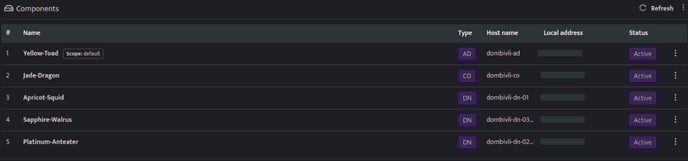
- Click the Component name against the Adapter or PICO component, health page will be displayed, the connectors list is displayed at the bottom of the page.

By default, Syslog Connector and PICO connector will be automatically added while onboarding Adapter.
- Connectors can be managed using the following icons displayed on each row of the connector.
| Icon | Description |
|---|---|
| Indicates that the connector is up and running | |
| Indicates that the particular connector is stopped | |
| Click this to restart the connector |
